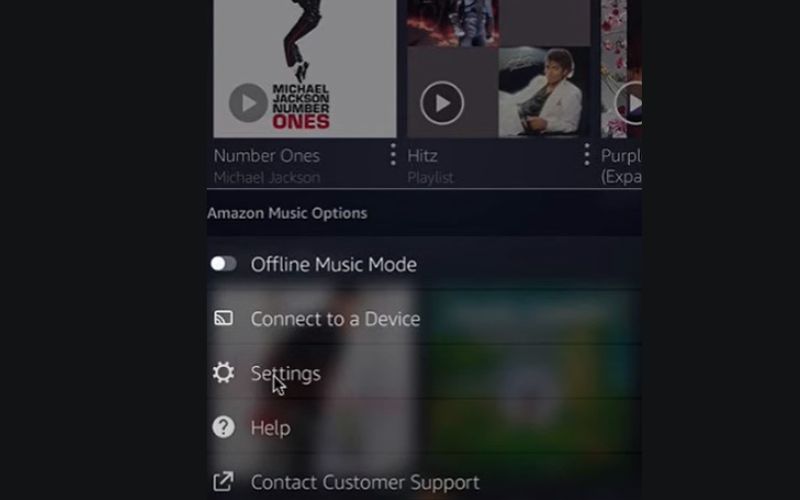How to Share Amazon Music Playlists/Songs with Family/Pubilc/Another Account
Do you have lots of favourite tunes and playlists on your Amazon Music account and are eager to share them with your friends? It might seem trivial but there’s no better intimacy than introducing your favourite artist and songs to your lover, friends, or family. You’re introducing them to your inner world. Not only does it help to deepen the bond you share with them but also a chance to relive memories with them.
Thankfully, Amazon Music features a Share feature that allows users to spread the word about their best songs and playlists. If you’ve been wondering how to maximize this feature, we got you! In this article, we’ll show you how to share Amazon Music playlists and songs with your friends and family. Also, if you want to save the songs permanently on your device, so you can always share whenever you want, there’s an extra tip for you. Make sure you read to the end. Let’s go!
Common Way to Share Amazon Music Playlists with Another Account
So, you’ve spent days, and hours making a playlist with your favourite songs. Now, it’s time to share them with your favourite humans and see what they think. Amazon Music already has an in-built share feature that’s quite easy to navigate. Here are the steps to follow:
Step 1. First, open your Amazon Music app or simply visit the official website from the web browser on your smartphone or computer. Sign in with your account details and on your main menu, locate the playlist you want to share.
Step 2. When you click on the playlist, you’ll see a 3-dot icon under the title of the playlist, tap on the icon and choose “Share Playlist”.
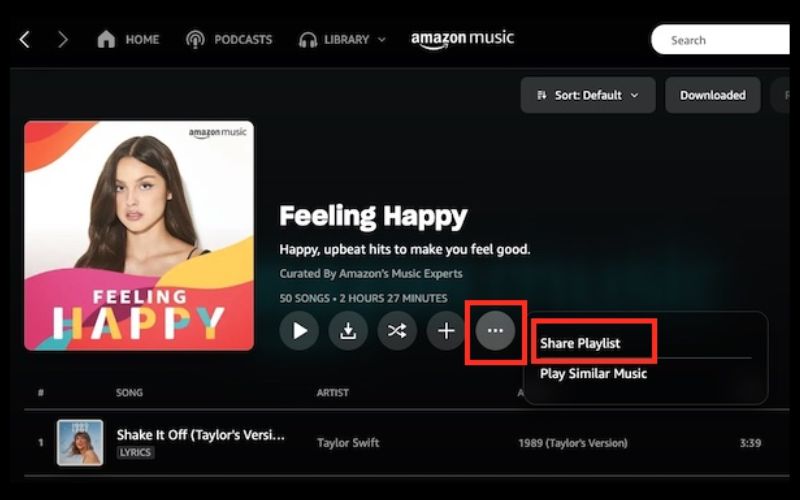
Step 3. You’ll see different sharing methods, whether through Facebook, Twitter, Email or simply copying and pasting the playlist list. Choose your desired share method and viola! Your well-prepared playlist is on its way to the listening ears of your friend.
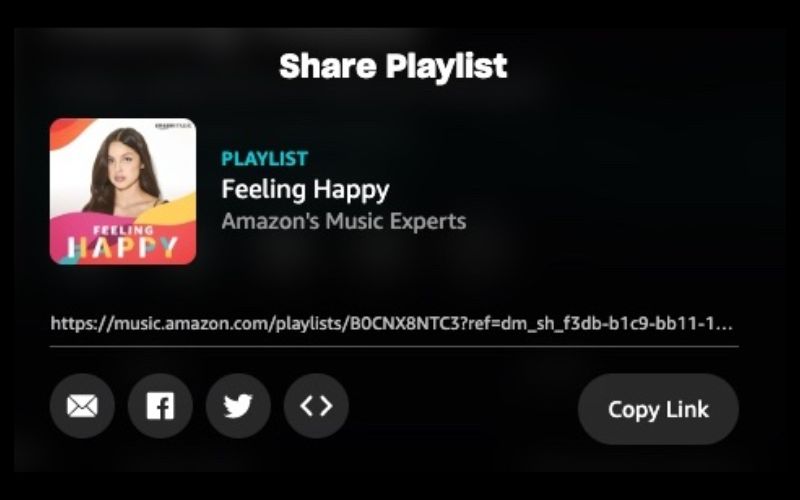
However, here’s what you must know – the person receiving the playlist must have an account on Amazon Music to access these songs you’ve carefully curated. If they don’t have an account, then they’ll be prompted to create an account when they click on the link you’ve shared with them. The reason why it’s this way is because the songs on Amazon Music are DRM-protected, so they can’t be played outside the Amazon Music app.
Specific Way to Share Amazon Music Playlists with Family
Sharing your Amazon Music playlist through this strategy only works when you’re subscribed to Amazon Music Unlimited, Family Plan. You can upgrade your current plan if you don’t have the plan. A lot of people stick to the family plan because it’s more cost-effective, plus everyone gets to reap the good sides of Amazon Music Unlimited at a discounted price. This plan primarily works when you set up the plan at a monthly charge of $14.99 as the primary account holder, and then invite your family members to join you. Also, remember that the plan only accommodates up to 6 members of your family. Here’s how to send out an invitation link:
Step 1. When you sign in to your Amazon Music Unlimited account, navigate to the “Settings” option at the top right, and click on it.
Step 2. Proceed to pick “Invite or Remove Members” from the “Your Amazon Music Settings” window.
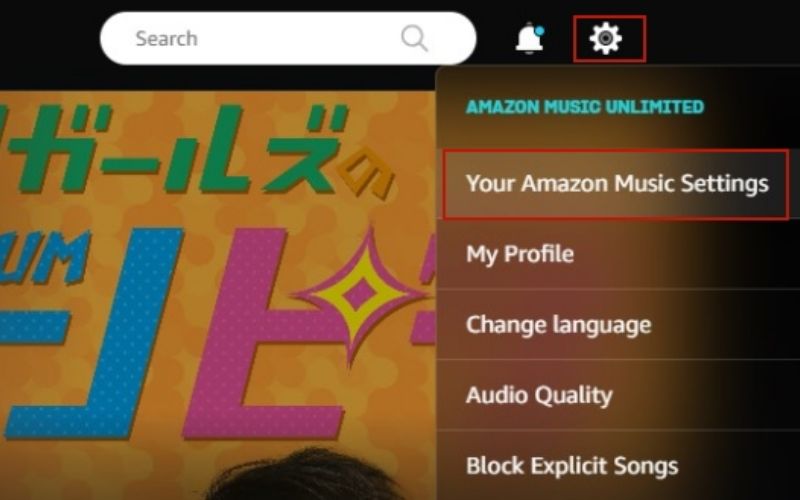
Step 3. You’ll see the invite link, copy it, and send it to the other 5 family members you’re willing to let into the plan. You can either paste it to them on their socials, email, or text message.
Step 4. Upon receiving the link, the invitees only need to click on it to join the plan immediately.
However, as much as their acceptance of the invitation gives them access to the same benefits as the primary account holder, it doesn’t mean that you’ll automatically see each other’s playlists. Amazon Music doesn’t allow that. You all will have individual accounts with separate playlists and listening recommendations. To share your beautiful playlist with your family members, you can follow the traditional way which we’ve explained above.
Also, note that everyone you’re inviting under the Amazon Music Unlimited Family plan must live in the same country as you.
How to Permanently Share Amazon Music Playlists/Songs with Others
Whether you decide to share your Amazon Music playlist with another account or with family, you’ll be faced with the same limitation – the person you’re sharing your playlist with will have zero access to it once their subscription expires. Aside from that, what if they don’t necessarily have an Amazon Music account, how do you still share your favourite tunes with them? Well, this is where handy music conversion tools like StreamFox for Music come in, allowing you to permanently download and convert Amazon Music playlists to MP3, so you can share them with your friends and family.
StreamFox for Music is incredible software designed to save the true lossless quality of songs in 320 kbps. This tool achieves such a feat because it features an exceptional ODSMRT technology that divides and reorganizes the output songs without altering the audio quality. Any newbie can easily find their way around the tool as it’s super intuitive. You can easily search and download any music of your choice within the software. Thanks to its built-in music player that allows you to view, download, and listen to the music without heading to the Amazon Music app.

- Download multiple songs at once.
- Save songs in different formats like MP3, FLAC, M4A, WAV, and many more.
- The download speed is 50X faster.
- Retain the ID3 tags of all downloaded songs.
With that said, here’s how to download songs permanently on Amazon Music and share them with your family and friends:
Step 1. First, get the StreamFox for Music software on your computer, whether Windows or Mac. You can start with the 14-day free trial or go ahead to register fully.
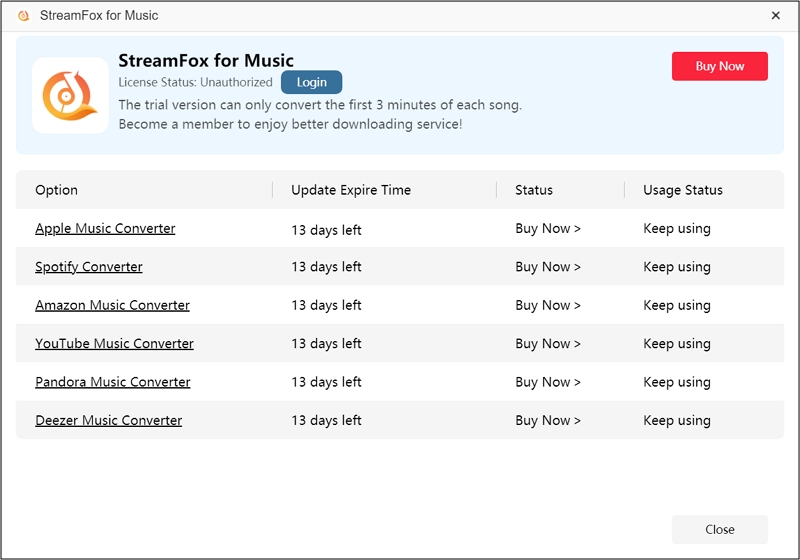
Step 2. Next is to pick the music streaming platform you want to download songs from. Choose “Amazon Music” here.

Step 3: Sign in to the inbuilt Amazon Music player with your account details.
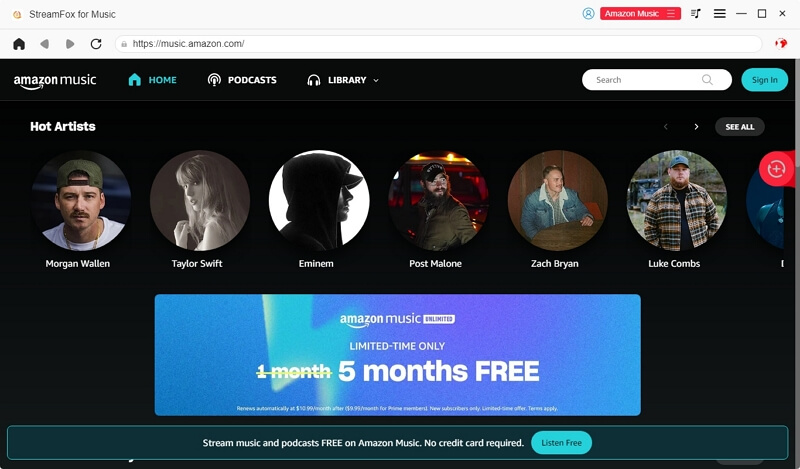
Step 4. On the menu page, use the search bar to locate the song or playlist you want to download, then drag the songs onto the conversion icon represented as “+” at the right side of the screen.
![]()
Step 5. Navigate to set the output format you want the song in and also choose your desired output destination. You can set the output format as MP3, as it’s the most popular choice.

Step 6. After choosing the output format and destination, click on “Convert All” and your download will start immediately. You can head to where you save the song downloads by switching to the “Finished” tab and click “View Output File”.

That’s it! Now, you have your favourite playlists or songs permanently saved on your computer. You can share it with your family and friends without worrying about the status of their subscription on Amazon Music.
Now let’s look at the simple steps to share these downloaded playlists without the help of the Amazon Music app, for example, if you’re sharing via WhatsApp. Before doing this, you can move the songs from your computer to your smartphone with a USB cord. This way, it’s easier to share directly on WhatsApp.
Step 1. First, open the chat with the person you want to share the music with, click the attachment icon, and choose the “Audio”.
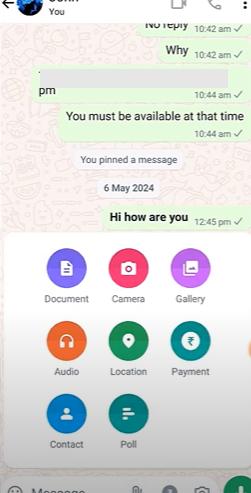
Step 2. Go through all the songs you have sent to your phone and choose the one you want to share with your friends or family.
How to Share Amazon Music Playlists with Public
If you don’t want to keep your amazing playlist just between you and your family and friends, you can decide to make it public. You never can tell who would listen and fall in love with it. Before attempting this, ensure you have the Amazon Music mobile app. Here are the steps to follow:
Step 1. When you open your Amazon Music app, click on the “Setting” icon at the top and choose “My Profile” from the drop-down.
Step 2. Tap on the “Brush” icon that allows you to edit your profile.
Step 3. You’ll see both public and private profiles. Choose “Public Profile”, and click on “Save”.
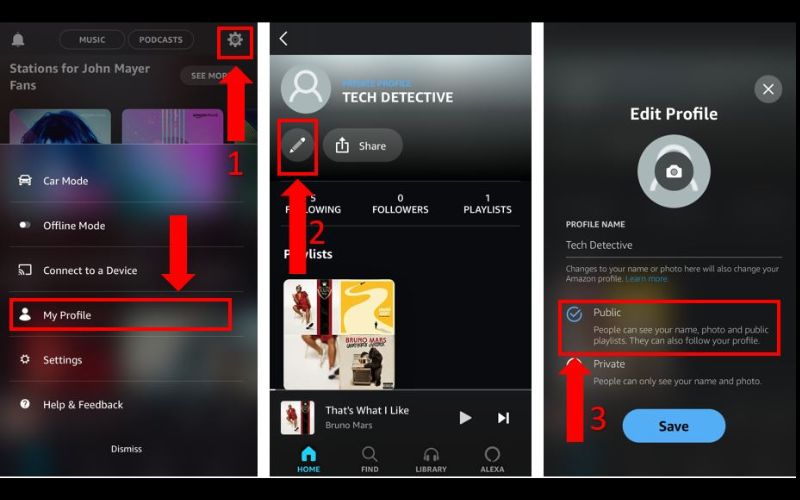
Step 4. Now return to your profile and pick the playlist you want to share with the public. Click the three-dot icon under the playlist title.
Step 5. Finally, from the drop-down that appears, choose “Make Playlist Public”.
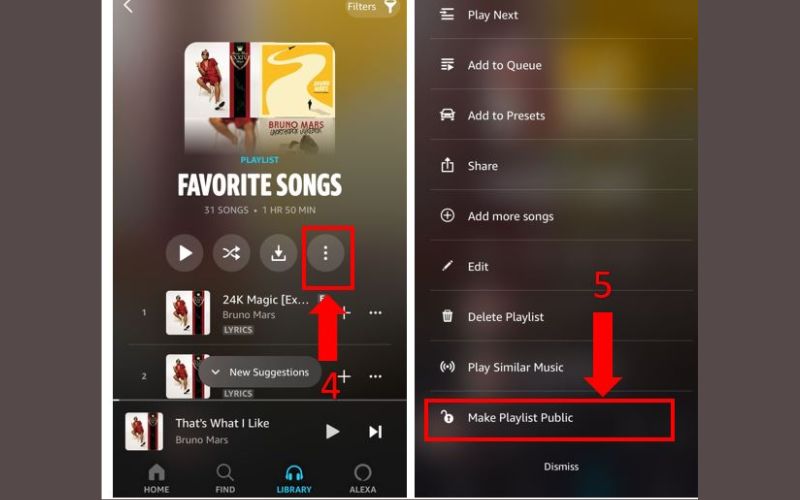
That’s all! Now your playlist is available for public viewing and listening as long as the other party has an active subscription.
Why Can’t I Share My Amazon Music Playlist [Fixed]
If you’re having issues sharing your Amazon Music playlist, there’s no need to panic. It’s a common problem mostly caused by a glitch in the app’s settings or cached data. So, here’s what to do if you keep getting an error message whenever you click the music share button:
Step 1. Open the Amazon Music app and click on “Settings” from the menu.
Step 2. From the options available, select “Refresh My Music”. If that doesn’t work, you can choose “Clear Cache” or better still close all recent open apps.
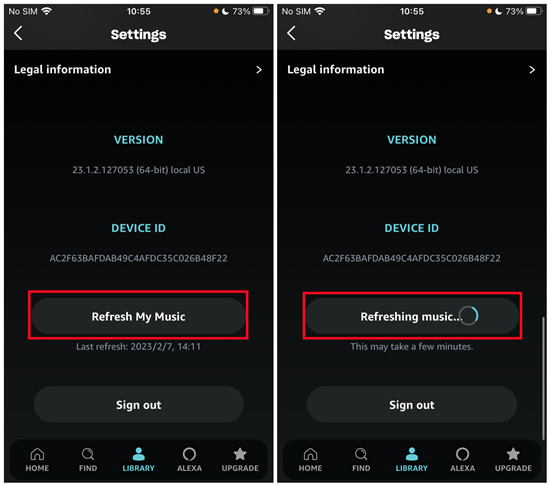
Step 3. Put off your smartphone, put it back on, open the Amazon Music app to try sharing the playlist again.
Conclusion
As you can see, there are three major ways to share an Amazon Music playlist. You can either share it publicly, through the Amazon Music Unlimited Family plan, or simply by sharing it with another Amazon account. They all work well but nothing beats the confidence of knowing the playlists are permanently stored on your device, so you can freely share them anytime. StreamFox for Music takes your music listening experience to the next level with its ability to download Amazon Music as 320kbps MP3 or other formats.