Complete Guide to Download and Play Amazon Music on Apple Watch
Apple Watch is one of the best-selling smartwatches that stands out for its wide range of functionalities, including the ability to stream music on various streaming platforms. However, one of the questions some users have been asking is: can I play Amazon Music on Apple Watch? The short answer is yes!
Since its update to V10.18.0, Amazon Music added support to the Apple Watch, making the app accessible to Apple Watch users. So, if you’re wondering how to download and play Amazon Music on Apple Watch, this post will walk you through the correct methods to get the job done with or without your iPhone.
How to Download Amazon Music App on Apple Watch
If you want to enjoy Amazon Music on your Apple Watch, you need to first install the app. We’ve shared two reliable ways to download Amazon Music on Apple Watch below.
Way 1. Through Paired iPhone
Step 1: Open the “My Watch” app on your iPhone (install the app from App Store if you don’t have it).
Step 2: Follow the on-screen instructions to pair your iPhone with the Apple Watch if you haven’t set it up.
Step 3: Tap on “My Watch” and navigate to “Available Apps”.

Step 4: Search for “Amazon Music” and tap on the “Install” button to download and install the Amazon Music app on your Apple Watch.
Way 2. Use App Store
Step 1: Go to the “Home Screen” on your Apple Watch and tap on the “App Store” icon.

Step 2: Use the “Search” function to find the “Amazon Music” app.
Step 3: Once you find the Amazon Music app, tap on it and select “Get” to install it on your Apple Watch.

How to Stream Amazon Music Songs on Apple Watch without iPhone
Once you’ve installed the Amazon Music app, the next thing is to start streaming songs from Amazon Music on your Apple Watch. For this, you need to ensure you’ve an Amazon Music account and your Apple Watch is connected to a stable WiFi connection.
Here is how to stream songs on Amazon Music on Apple Watch without an iPhone:
Step 1: Launch the Amazon Music app on your Apple Watch.
Step 2: Next, sign in to your Amazon Music account. You’ll be required to provide a code.
Go to https://www.amazon.com.code on your phone or computer and log in to your Amazon Music account to get the code.

Step 3: Enter the code to activate your Amazon Music account on your Apple Watch.
Step 4: After that, you can head to your “Amazon Music Library” and start streaming any song from your Apple Watch.
How to Play Amazon Music on Apple Watch Offline
If you wish to play Amazon Music on Apple Watch offline, don’t panic. In this part, you’ll learn two simple ways to download Amazon Music songs and listen to them offline on Apple Watch. Keep reading!
Way 1. Directly Download Amazon Music Songs on Apple Watch
You can directly download Amazon Music songs on Apple Watch by following these steps:
Step 1: Open “Amazon Music” app and find the Song you want to download.
Step 2: Tap on the “Download icon” next to the song to initiate the download process.

Step 3: After the download, navigate to “Settings” and enable “Offline Mode”. This way, you can listen to the downloads offline.
The process is straightforward.
Enjoy Amazon Music on Apple Watch without paired iPhone.
Some users complain about the inability to play downloaded songs. It only plays if the Apple Watch is connected to iPhone and the downloaded songs can only be found on the related playlist.
Way 2. Sync Amazon Music Songs Downloads via Paired iPhone
While the above method is very effective for downloading Amazon Music songs offline on Apple Watch, you might still not be able to play the downloaded songs on your Apple Watch. For this reason, we recommend syncing Amazon Music song downloads via your paired iPhone.
This method involves downloading the Amazon Music songs or playlists that you want to stream on Apple Watch offline via StreamFox for Music. Then, sync the songs from your computer to iPhone and then to Apple Watch.
StreamFox for Music is software that allows users to play downloaded Amazon Music songs on any device, including Apple Watch by unlocking the DRM protection on the music tracks, and re-encoding it with popular audio formats like MP3, FLAC, M4A, and lots more. It can download Amazon Music songs in HD and Ultra HD resolutions. And it has an advanced GPU accelerator that enables users to batch download songs in any format 50x faster without reducing quality.

- Download various types of content from Amazon Music platform without an account limit.
- Offer a built-in player that enables you to play downloaded songs and listen to them offline for free.
- Download Amazon Music songs with their default metadata and ID3 tags.
- Its steady performance enables it to consistently deliver high-quality audio output with a 99% success rate.
Let’s dive into the steps to download Amazon Music songs using StreamFox for Music:
Step 1: Start “StreamFox for Music” and select “Amazon Music”.

Step 2: “Sign In” to your Amazon Music account.
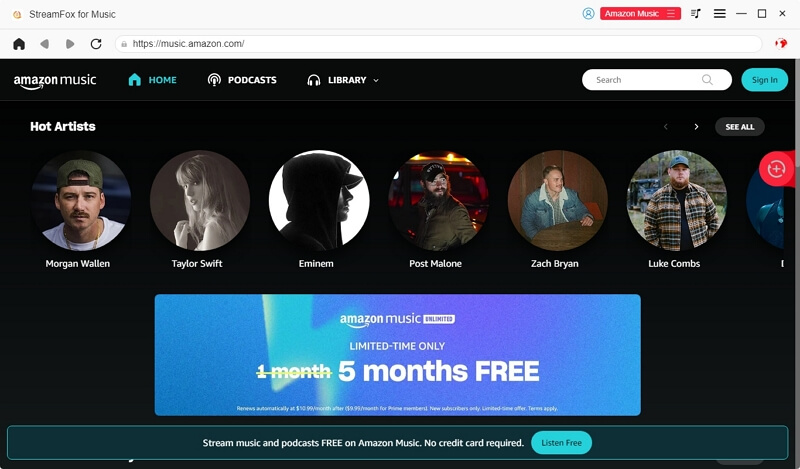
Step 3: Go to your “Music library” and drag the songs into the “Red icon” floating on the far right side of your screen.
![]()
Step 4: Select the “Output Format” like MP3, ALAC or AAC for the chosen music tracks.

Step 5: Click on “Convert All” to start downloading Apple Music.
After the download process, head to the “Finished tab” and click on “View Output File”. Then, you can see the Amazon Music download files.

After you download the Amazon Music songs, you need to sync them to your iPhone via iTunes/Finder. Here is how:
Step 1: Launch the iTunes or Finder app on your computer and connect your iPhone.
Step 2: Navigate to the “top-right side” and choose “File”. Then, select “Add File/Folder to Library” to input the Amazon Music songs you downloaded before.
Step 3: Click on your iPhone icon and select “Music” from the left bar.
Step 4: After that, check the checkbox next to “Sync Music” and choose “Selected playlists, artists, albums, and genres.”
Step 5: Scroll down and select the songs you downloaded. Then, click on “Apply”.
Step 6: Finally, click on the “Sync” button to start transferring the Amazon Music songs to your iPhone.

Once you’ve migrated Amazon Music downloads to your iPhone, sync your iPhone with your Apple Watch to add the music tracks and start listening to them offline.
Step 1: Access Apple Watch on your iPhone.
Step 2: Choose My Watch > Music.
Step 3: Tap Add Music and locate the Amazon Music songs. Then tap Add to add them to your Apple Watch.

Conclusion
Downloading and playing Amazon Music on your Apple Watch is simple. With the techniques shared in the guide above, you should be able to do it with or without the paired iPhone. For seamlessly downloading Amazon Music songs on any device, we recommend StreamFox for Music, a six-in-one music converter for downloading music as MP3.










