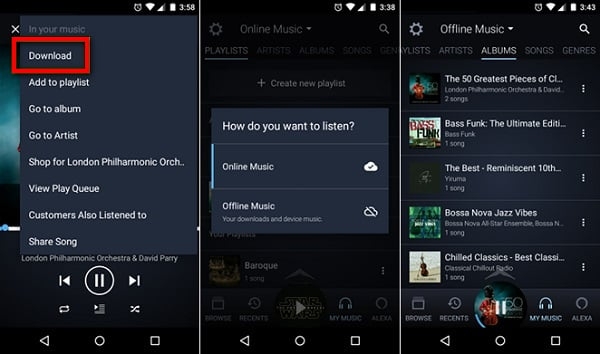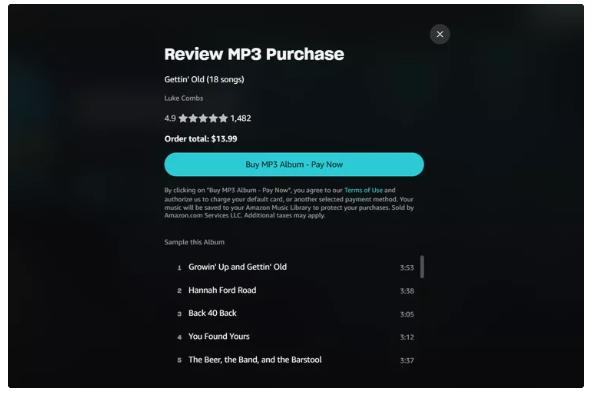How to Download an Entire Amazon Music Library with or without Amazon Music
Amazon Music is a very popular choice for many music lovers because of its extensive music catalog (over 100 million). It offers a vast library of songs, ranging from country music to rock, pop, and lots more. So, if you’re looking to download an entire music library on Amazon Music, you’re not alone.
There are various ways to download an entire Amazon Music library. Whether you’re looking to get the job done directly from Amazon Music or without the platform, this article explains reliable methods you can use to accomplish your goal without hassle.
How to Download an Entire Amazon Music Library with Native Amazon Music
There are two ultimate ways to download an entire music library with Amazon Music – either via Amazon Music web/desktop or directly through the mobile app. But to use this method, you must have an active Amazon Music subscription plan (”Prime” or “Unlimited”). Read on to find out how it works.
Way 1. Through Amazon Music Web or Desktop
Downloading your Amazon Music library via Amazon Music web platform or desktop app is very effective if you have a large music library.
Step 1: Open the “Amazon Music” app on your computer. If you don’t have the app installed, go to Amazon Music Web via this link: https://www.amazon.ca/music/unlimited.
Step 2: Create a new playlist and add all the songs you wish to download to it. An effective way to do this is to press “Ctrl” (for Windows) or “Command” (for Mac) on your computer while selecting the songs you want to add to the playlist. Then, right-click and choose “Add to playlist”.

Step 3: Select the “Playlist” you just created. Then, click on the “three-dot icon” (…) and select “Download” to start downloading the songs.

Once the download is completed, you should see a blue tick next to the songs, and you can start listening to them offline.
Way 2. Through Amazon Music Mobile
If you don’t have a really huge Amazon Music library, you can just perform the operation from your mobile device via the Amazon Music app. Here is how to do it:
Step 1: Open the “Amazon Music” app on your iPhone or Android and tap on “Library” tab to access your “Amazon Music Library”.

Step 2: Move all the songs you want to download into a single “Playlist” by tapping the More option next to each song and choosing Add to Playlist.
Step 3: Tap on the “three-dot” near the created playlist and select “Download” to start downloading its songs.
How to Permanently Download an Entire Amazon Music Library to MP3
Even though Amazon Music allows you to download your entire music library for offline access, you still have to constantly pay for a subscription plan to be able to access the downloaded songs without restrictions. A more reliable way to download an entire Amazon Music library is by using StreamFox for Music!
StreamFox for Music is a dedicated tool designed to help users download songs from various music streaming platforms in different formats like MP3, M4A, WAV, and more losslessly. It enables you to download unlimited songs from Amazon Music and save them to your device’s local storage, no matter your subscription plan. Also, this tool boasts 50x faster download speed, and its advanced technology enables it to retain ID3 tags for Amazon Music songs when downloading them.

- Download songs from Amazon Music and start listening to them instantly using the built-in web player.
- Batch download Amazon Music songs, playlist, albums, etc., with fast speed in high quality.
- A clean and intuitive user interface ensures seamless navigation for users with any experience level.
- Boast 99% success rate in downloading songs from popular music streaming platforms.
Steps to Download an Entire Amazon Music Library with StreamFox for Music
Step 1: Open “StreamFox for Music” app on your computer and choose “Amazon Music”.

Step 2: “Sign In” to your Amazon Music Prime, Unlimited or Free account.
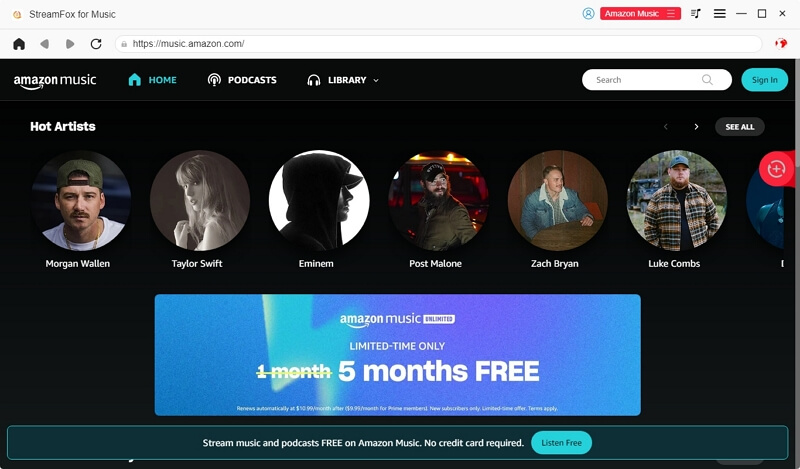
Step 3: Head to your “Library” and press “CTRL”(Windows) or “Command”(Mac) on your keyboard and select the songs you want to download. Then, right-click the chosen songs and choose “Add to Playlist”.
Step 4: After you put the songs in a newly-created or existed playlist, drag and drop the playlist to the “Red icon” on the right-hand side.
![]()
Step 5: Choose the “Audio format” for the songs. We recommend downloading the songs in “MP3” format.

Step 6: After you select the preferred format, click on the “Convert All” button to initiate the download process.
Upon finishing the download, go to “Finished tab” and click on “View Output File” to access the downloaded songs in your computer’s local storage.

Conclusion
Nothing beats having access to your music library, even when you don’t have an internet connection. In this post, we’ve covered the most effective methods to download the entire Amazon Music library with or without Amazon Music. It doesn’t matter whether you’re an Amazon Music Unlimited, Prime or free subscriber, the methods shared will enable you to download your entire library within a few clicks. If you wish to keep your Amazon Music library forever, use the StreamFox for Music to download it and thus your Amazon Music downloads is available even after cancelling Amazon Music subscription.