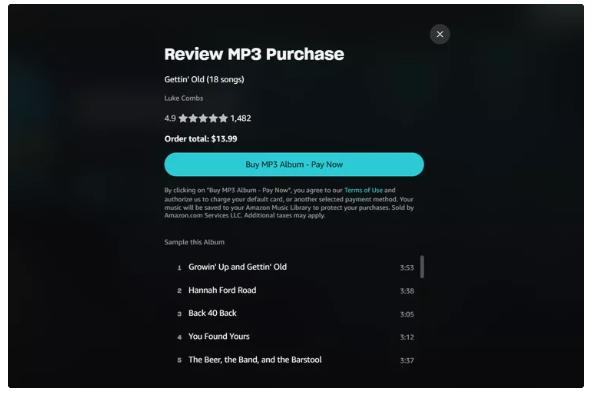How to Download Amazon Music without WiFi
Internet service is essential when downloading audio from Amazon Music. The source of your internet connection could be WiFi or cellular data. However, by default, WiFi is the selected internet source connection unless you reconfigure Amazon Music to download using your mobile data. In case you haven’t done that and you need a walkthrough guide that covers how to download Amazon Music without WiFi, then you’ve come to the right place. Here, we will showcase the various ways to get your favorite Amazon Music audio content downloaded using cellular data. Let’s get started.
How to Download Amazon Music on iPhone/Android without WiFi
To switch your internet connection source from WiFi to Mobile data for Amazon Music download, follow the stepwise guide down here:
Step 1: Allow Amazon Music to Use Cellular Data
Firstly, you have to activate the cellular data connection for Amazon Music on your device. Depending on the mobile OS you use, the procedure to follow differs. Find below the appropriate stepwise guide for each mobile operating system, select the one that suits the device you own and follow accordingly:
Android Configuration
- Grab your Android phone and launch the Settings menu.
- Locate the Network & Internet tab (also known as Connections on some Android brands) and click on it.
- Next, select Data Usage > Mobile data only apps.
- Scroll through the apps displayed and toggle on Amazon Music.

iPhone Configuration
- Run the Settings panel on your iPhone.
- Select Cellular Data to proceed.
- Next, swipe down to where you have Amazon Music, and toggle the slider beside it to display green. Once done, you’ve successfully activated cellular data for the app.

Step 2: Disable Download Only on WiFi
Having completed the step above, proceed to the Amazon Music app to deactivate the Download only on WiFi option, then you can start downloading your favorite tracks using cellular data. The steps to follow are given down here:
- Launch the Amazon Music app on your phone and make sure your profile is signed in.
- Once you are signed in, locate the Settings tab and tap on it.
- Select Download Quality on the subsequent screen. In response to your click, the following interface will pop up:
- Next, toggle the icon next to Download only on WiFi to display white, then you can start downloading Amazon Music using mobile data.

How to Listen to Amazon Music on iPhone/Android without WiFi and Cellular
Listening to Amazon Music offline on your iPhone or Android device beckons that you download the corresponding songs. This can be completed using the Amazon Music app or with the aid of a music streaming downloader. We will look at both approaches in the next stage of this post.
Way 1. Download Songs Using Amazon Music App
From your Amazon Music app, you can download your favorite audio file for offline listening if you have an active subscription on your profile. Once this condition is ticked, then you can apply the stepwise guide down here to extract Amazon Music for offline listening.
- Launch the Amazon Music app on your device and sign in to your premium profile.
- Search the song that you want to download and click on the More icon (the three vertical dots beside the song).
- Select Download from the options that pop up and wait patiently for the song to be downloaded.

Having completed the steps above to download your Amazon Music, it’s crucial you activate offline mode so you can start streaming the file offline.
- Open the Settings menu on your Amazon Music app.
- Scroll through the options displayed and toggle the icon for Offline Mode(on Android) or Offline Music(on iPhone) to activate offline listening or streaming.

Way 2. Download Tracks Using StreamFox Music Converter
Instead of subscribing premium and going through the lengthy steps above just to download and listen to Amazon Music offline, there is an alternative way which is simple to implement, stress-free and can be completed within a few clicks. This involves the use of a professional music streaming downloader like StreamFox for Music. With this high-performing software, you have full access to download any audio content of your choice from Amazon Music library to local files. The software provides you with flexible Amazon Music download options such as the privilege to configure download parameters such as bitrate, media format and sample rate before downloading Amazon Music. Unlike the aforementioned technique, StreamFox downloads directly to your computer local storage so as to facilitate easy migration to your mobile storage. It retains the ID3 tags and every other metadata of your Amazon Music after the successful download.

- Power a robust GPU technology that downloads Amazon Music 50X faster than any other tool.
- Support bulk download of audio files from Amazon Music within minutes.
- The intuitive UI gives users a seamless download experience.
- Integrate with other music streaming services such as Spotify, Apple Music, Pandora, Deezer and more.
Steps to Download Tracks Using StreamFox for Music
Run StreamFox on your PC/Mac and apply the stepwise guide below to download Amazon Music:
Step 1: On the main dashboard, you have to select a music streaming service to download music from. Choose Amazon Music for the purpose of this article.

Step 2: Click on the Sign In icon at the upper right corner to access your Amazon web player. Input your premium or free-tier profile detail in the fields provided and click on the appropriate icon to sign in.
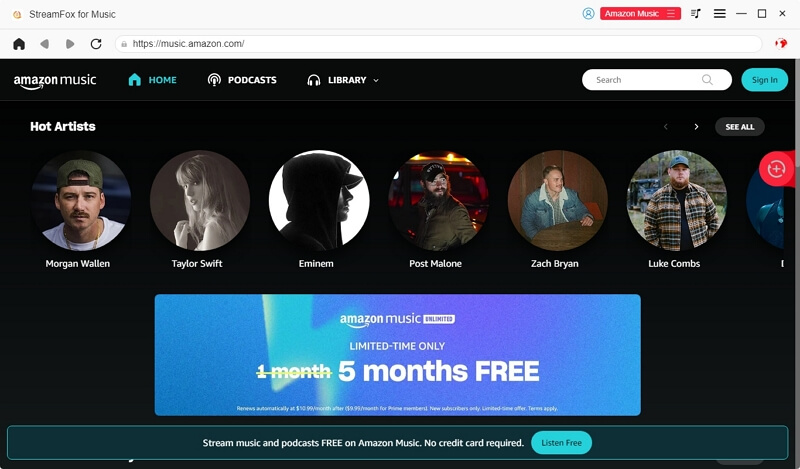
Step 3: Go to the Amazon Music library and choose the track you would like to download. Once found, drag-and-drop the song in the red circular icon on the right-hand side.
![]()
Step 4: Without delay, StreamFox will direct you to the screen below. Choose an output format you want to download the music.

Step 5: Lastly, locate the Convert All icon and click on it. StreamFox will initiate Amazon Music conversion and download immediately. You can preview and start enjoying your music downloads from your local storage.
After downloading to your computer local storage, follow the stepwise guide below to export the music to your Android or iPhone:
For Android:
- Run File Explorer on your Windows PC.
- Connect your Android to the computer using a reliable USB cable.
- Drag and drop the Amazon Music you recently downloaded to the connected device on the left sidebar.
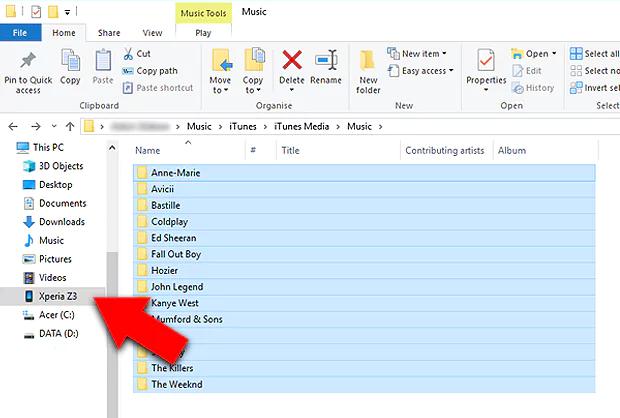
For iPhone:
- Connect your iPhone to the computer installed with iTunes or Finder.
- Run iTunes or Finder and locate your phone.
- Switch to the Music tab and check Sync Music option. At last, tick Entire music library and you will find the music downloads on your iPhone now.

Comparison Between the 2 Ways
Find below, the chart showing the strengths and weaknesses of both methods introduced above:
| Amazon Music App | StreamFox for Music | |
|---|---|---|
| Clean UI | √ | √ |
| Compatible Devices for Song Downloads | Devices with Amazon Music App/Web Player | Devices with a music player |
| Download Speed | 1X | 50X |
| Supported Output Formats | FLAC | MP3, WAV, M4A, FLAC, and more. |
| Download Form | Cache | Local Files |
Conclusion
Ultimately, completing Amazon Music download without WiFi connection can be challenging without the right guide. But with the one shared in this post, you can always get the operation done within the snap of your fingers. We also describe the top 2 ways to enjoy Amazon Music without WiFi, choose and apply any of the methods that suit you. StreamFox for Music is the better option from the methods described. The software helps you bypass DRM restrictions and download your favorite Amazon Music to your local storage with lossless quality.