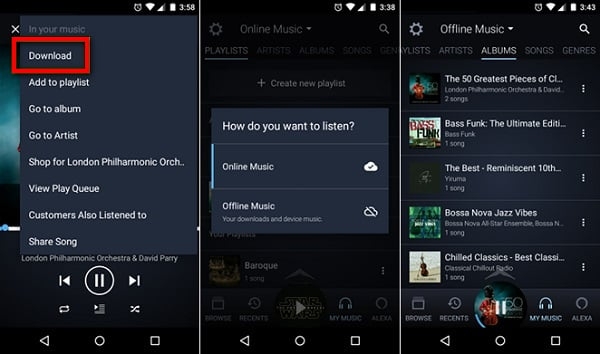How to Download Amazon Music to iTunes/Apple Music [Step-by-Step]
Managing multiple music streaming accounts is one of the most hectic things to engage in as you have to switch back and forth between the platforms. But you can always save yourself the time and stress by simply migrating your audio files to a single music streaming service. This is common especially between Amazon Music and Apple as you are allowed to move songs from the former to the latter without restrictions. In case you need a guide that covers how to download Amazon Music to iTunes, you’ve made it to the right post. Read on, as we walk you through our guide!
How to Download Amazon Music to iTunes/Apple Music [Purchase Music]
A quick way to extract your favorite Amazon Music to Apple Music or iTunes is to purchase and download songs from the former, then transfer to the latter. The simple guide required to complete this is given below:
Step 1: Purchase Amazon Music on Web
- Open a web browser on your computer and go to the Amazon Music official web.
- Sign in to your Amazon Music account to gain access.
- Next, head to the top of the screen and click on the chevron icon (also known as drop-down menu) beside the All icon. Select Digital Music from the options that come up.
- Browse the song you want to purchase, click on it and tap on the three vertical dots beside it to select Buy Song.
- Tap on the Purchase Option icon and select MP3 Music to purchase the whole album. In case you want to buy a single track, hit the three dots next to the song and select Buy MP3 Song instead.
- Once done with the above, confirm your payment and the selected music will be purchased and ready for download.
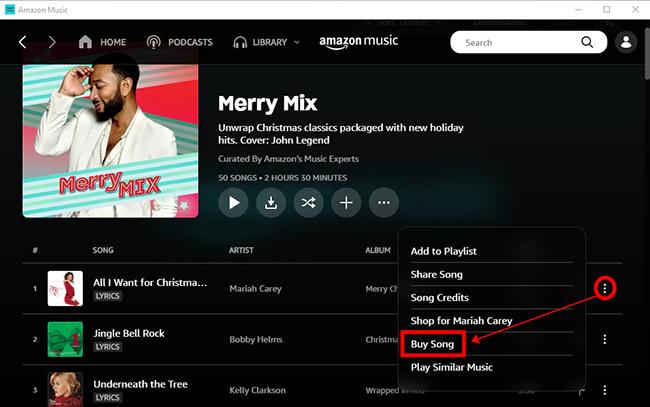
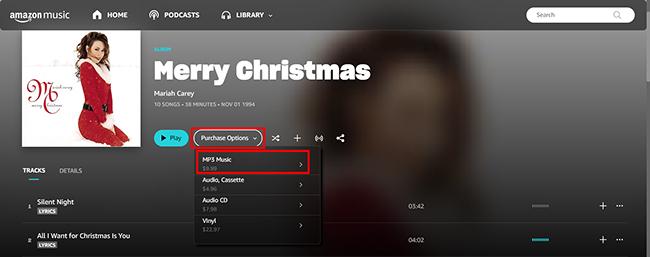
Step 2: Download Purchased Amazon Music via Web
Now that you’ve done the needful which is purchasing the Amazon Music, you have the full right to download the music to your local storage in MP3 without DRM restrictions. Here is the guide to follow to get this done.
- Access the Amazon Music official webpage and sign in to your profile.
- Head to your music library panel to locate your purchased Amazon Music file.
- Hit the three vertical dots next to the song, and select Download from the options that pop up.
- Without further ado, the selected song will be exported to your local storage.
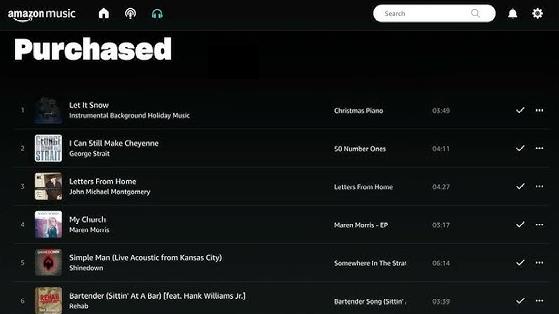
Step 3: Transfer Amazon Music Downloads to iTunes/Apple Music
Transferring your downloaded Amazon Music to iTunes or Apple Music is easy. However, the approach to follow differs. Below we have the guide for each music streaming app.
For iTunes on Windows/Mac
- Launch iTunes on your computer. Please ensure it’s the latest version of the app.
- Sign in to your Apple details to proceed.
- Next, click on Music icon when the main dashboard appears.
- Select Files > Add File to Library.
- Now, choose the Amazon Music you just downloaded when your music library panel opens.
- After that, tap on the appropriate icon to import the music to iTunes.
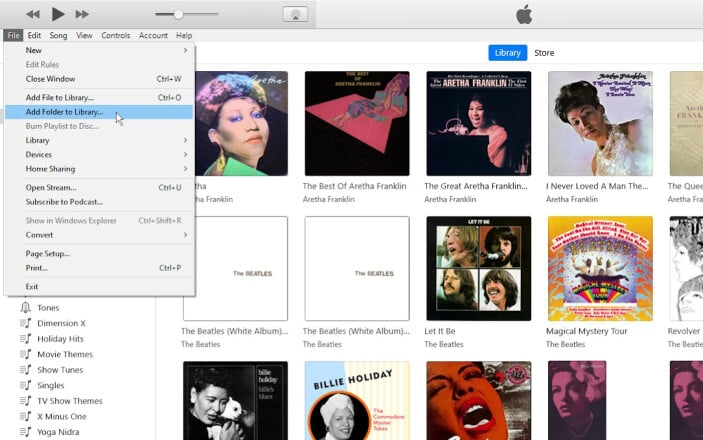
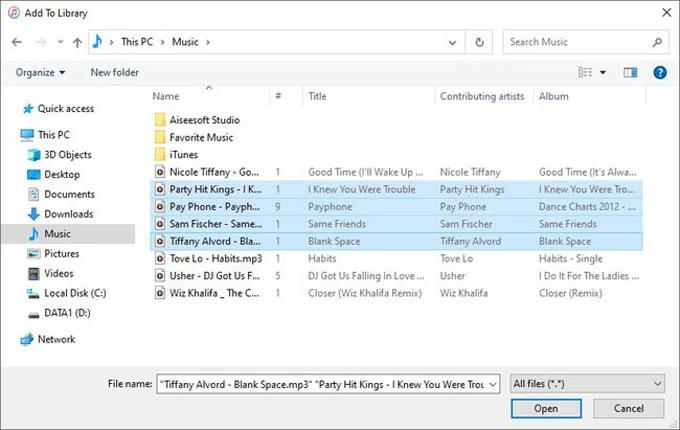
For Apple Music on Mac
- Run the Apple Music app on your Mac.
- Navigate to the top and select File > Add to Library.
- Next, locate the folder where the Amazon Music is stored, choose the songs to transfer to Apple Music and click Open. A shortcut to the music will be created on Apple Music.
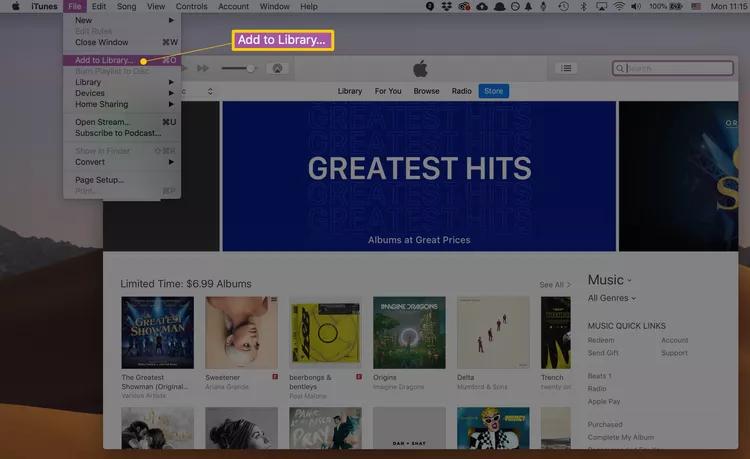
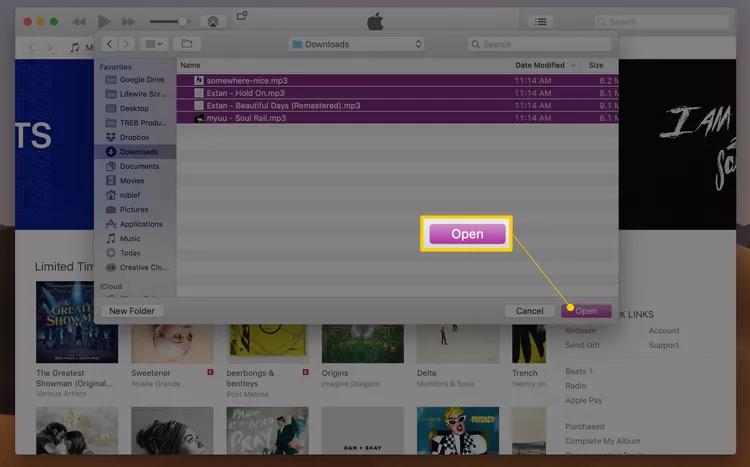
Alternatively, you can drag-and-drop the Amazon Music from Finder to Apple Music.
How to Download Amazon Music to iTunes/Apple Music without Buying Songs
If you want to download many songs to iTunes or Apple Music, purchasing and downloading each one individually can be very costly. But don’t worry, StreamFox for Music offers you a cost-effective solution. StreamFox is just $25.95 per month and allows you to download unlimited songs. Typically, this price would only buy you one album. It is designed to cater to the extraction of audio files from Amazon Music to your computer local storage, thereby giving you the opportunity to export to any music streaming service including Apple Music.
Contemplating whether the downloaded Amazon Music would be compatible with Apple Music/iTunes? Well, you don’t need to. StreamFox lets you convert Amazon Music songs in plain formats such as MP3, AIFF, FLAC, and more- of which some are compatible with Apple Music. Your tech proficiency level doesn’t matter when operating this software as the interface is made simple and clean.

- Convert and download audio files from Amazon Music, Spotify, Pandora and others to your local storage in lossless quality.
- Retain vital information about your downloaded Amazon Music, such as ID3 tags, titles, and others.
- Available for installation on Windows and macOS.
- Power excellent download speed of up to 50X faster.
Steps to Download Amazon Music to iTunes/Apple Music without Buying Songs
Step 1: Install StreamFox for Music on your Windows or Mac and launch it. After that, select Amazon Music from the music streaming services displayed.

Step 2: Hit the Sign in icon at the top right corner of the screen and fill in your details correctly.
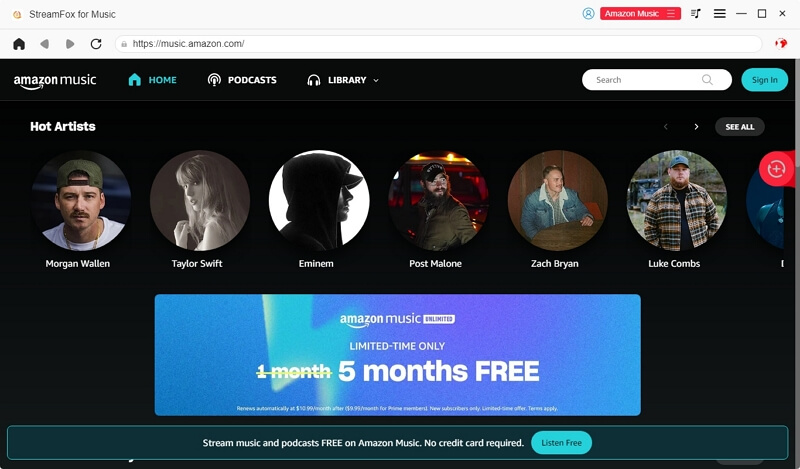
Step 3: Navigate to your Amazon Music library, and browse the songs you would like to download. Once found, drag-and-drag it to the red Add icon on the right-hand side.
![]()
Step 4: Next, you will be directed to a new window to customize your output format. Go to where you have Output Format and select MP3.
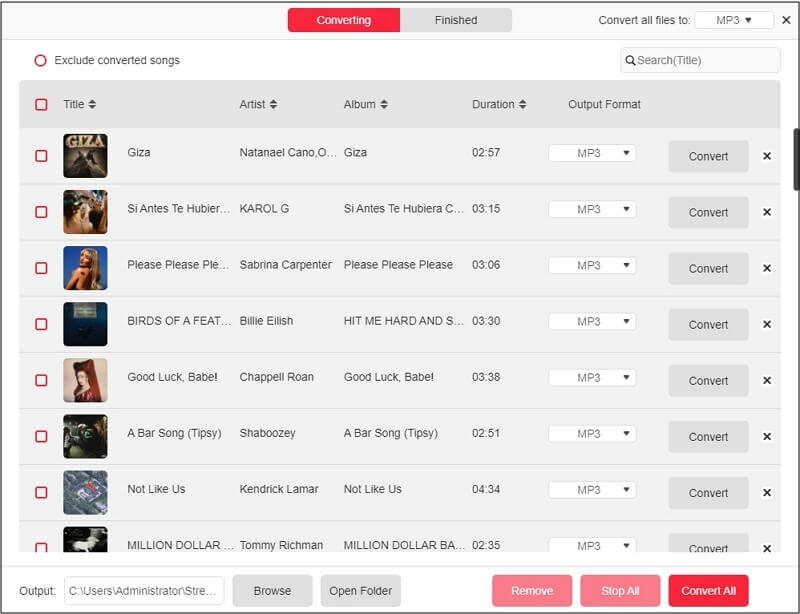
After completing the above, click on Convert All to start the conversion and download the selected Amazon Music.
Step 5: When the download is finished, hit View Output File to see the downloaded files.

Now, apply the steps in Part 1 above to complete the downloaded-music migration between Amazon Music and Apple Music or iTunes.
Conclusion
Downloading Amazon Music to Apple Music or iTunes is the way to go instead of joggling from one music streaming service to another. This post has outlined the top 2 ways to get this done. Select and apply the one that’s easiest for you. StreamFox for Music is the most preferred method. The software completes Amazon Music download to your local storage within minutes. You should install the software and try it out today!