5 Ways to Download Albums from Amazon Music on Mobile/Desktop Losslessly
With over 100 million songs available, Amazon Music is one of the biggest music streaming platforms that has become very popular among users over the last few years. This platform allows users to stream songs from various artists effortlessly. However, if you’re looking to download Amazon Music albums for offline access, there’s a catch – you need an Amazon Music subscription.
In this guide, we’ve shared all the possible ways to download albums from Amazon Music on Mobile and Desktop devices with high quality to enjoy them offline.
Benefits of Downloading Albums on Amazon Music
Some of the benefits of downloading albums on Amazon Music includes:
Offline Listening
One of the primary benefits of downloading Amazon Music albums is to listen to music offline. It’s especially useful in situations where internet access is unavailable or unreliable, such as during travel or in remote areas.
Data Savings
Streaming music can consume a significant amount of mobile data, which can be costly if you have a limited data plan. By downloading albums on Amazon Music while connected to Wi-Fi, you can avoid using mobile data for streaming.
Uninterrupted Playback
Offline playback ensures that your listening experience is uninterrupted by buffering, connectivity issues, or ads.
How to Download Albums from Amazon Music on Mobile Devices [Android & iOS]
If you want to download an album from Amazon Music for offline playback on your Android or iPhone, make sure your account is subscribed to either Amazon Music Unlimited or Amazon Music Prime. Otherwise, you’ll be unable to download your album.
Here is how to download albums from Amazon Music to mobile devices:
For Android
Step 1: Run the “Amazon Music” app and search for the “Album” you want to download.
Step 2: Tap on the “three-dot vertical icon” next to the album and choose “Download”.
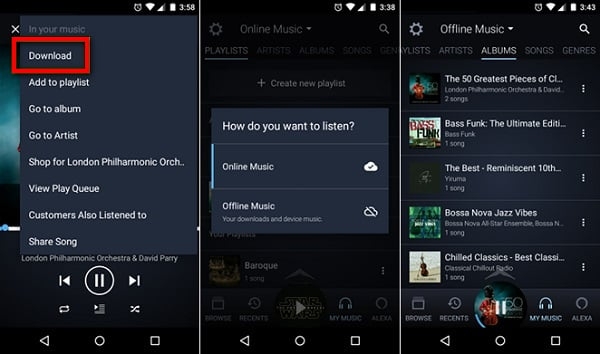
Once the album is completely downloaded, you can start playing it offline.
For iPhone
Step 1: Open the “Amazon Music” app on your iPhone and login to your account.
Step 2: Go to your “Library” and select the album you want to download.
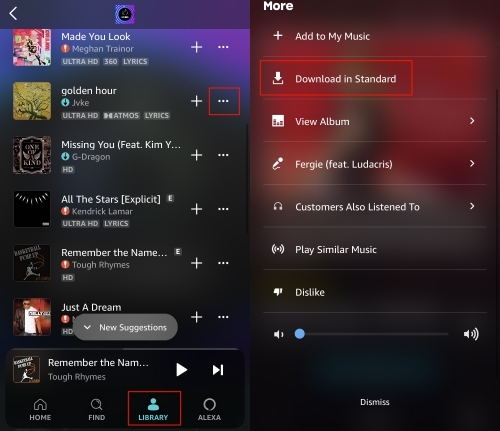
Step 3: Tap on the “Three-dot” horizontal icon next to the album and tap on the “Download button”.
Step 4: After the download is complete, go to your “Library” again and select “Recently Download” to start playing the downloaded album offline.
How to Download Albums from Amazon Music on Desktop [Mac/PC]
Amazon Music offers a desktop-compatible app that you can use to download and stream songs on your computer. So, download the Amazon Music app on your Mac or PC and follow the steps below to download any album:
Step 1: Run the “Amazon Music” app and sign in to your Amazon Music Unlimited or Amazon Music Prime account.
Step 2: Navigate to “Library” > “Music” > “Albums”.
Step 3: Choose the “Album” you want to download and choose “Download”.
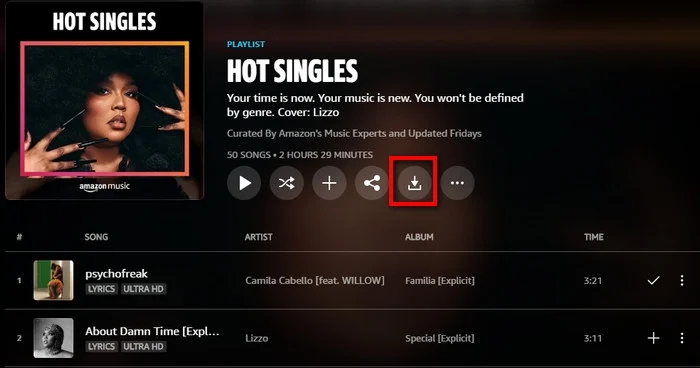
After you finish downloading the album, you can start listening to it offline immediately.
How to Permanently Download Albums from Amazon Music to MP3
While the methods above are very effective for downloading albums from Amazon Music, it’s worth noting that the downloaded albums will still be protected by Amazon Music’s DRM protection, which means that you don’t have full control over the album. Plus, the album will become inaccessible once your subscription plan expires.
To permanently download albums on Amazon Music, you need the StreamFox for Music tool. StreamFox for Music is an avant-garde software designed to enable Amazon Music users to download songs, albums, and playlists in various audio formats like MP3, AAC, FLAC, WAV, and more. You can use this tool to download unlimited albums from Amazon Music at 50x faster speed and save/play them on any device without any restrictions.
Also, StreamFox can download Amazon Music songs in Ultra HD resolution, allowing you to download songs with lossless quality. And what’s more interesting? It offers a built-in player that enables you to listen to your downloaded Amazon Music albums with the best sound.

- Batch download bulk albums, playlists, and songs on Amazon Music Losslessly.
- Support a wide range of music streaming platforms, including Spotify, Apple Music, Deezer, YouTube Music, and lots more.
- Maintain downloaded albums ID3 tags and metadata (such as release date, song title, etc)
- It boasts a 99% success rate in downloading songs from popular music streaming platforms.
Steps to Download Amazon Music Playlists as MP3 with StreamFox
Step 1: Open “StreamFox for Music” app and click on “Amazon Music”.

Step 2: Click on the “Sign In” button and log in to your Amazon Music Prime or Unlimited account.
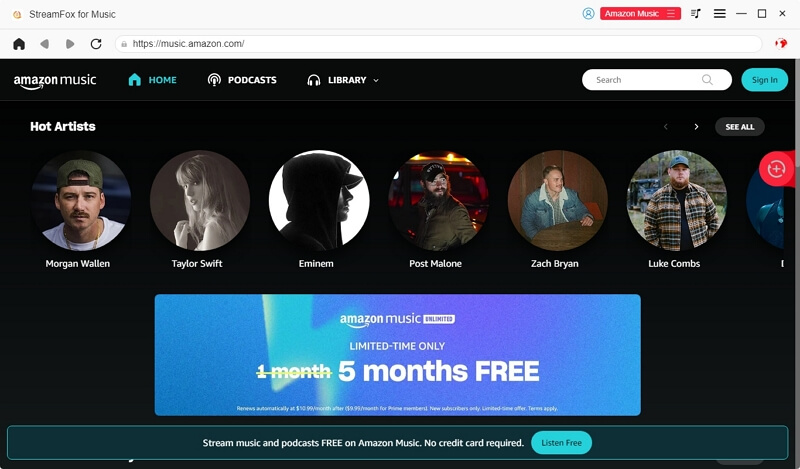
Step 3: Select the “Album” you want to download by dragging and dropping it onto the “Red icon” on the right-hand side.
![]()
Step 4: Click on the “Drop-down icon” and select “MP3” as the preferred format. Then, click on “Convert All” to start downloading the album.

Step 5: Upon completing the download process, scroll to the “Finished tab” and click on “View Output File” to check the downloaded album on your computer’s local storage.

How to Download Purchased Amazon Music Albums
The above steps are to download albums from the Amazon Music app. However, if you want to download a purchased album, here is how to do it:
Method 1: Via Mobile Devices
Step 1: Launch the “Amazon Music” app on your Android or iPhone and head to your “Library”.
Step 2: Tap on the “Purchased button” to filter your purchased songs.
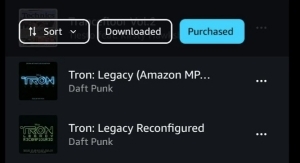
Step 3: Tap on the “three dots” icon next to the album and select “Download” to save it to your device.
Method 2: Via Desktop App
Step 1: Launch the “Amazon Music” app on your computer. Then, select “Library” > “Purchased”.
Step 2: Select the purchased album you want to download and click on the “Download” icon next to it. Alternatively, you can just drag and drop the album to the “Download” section.
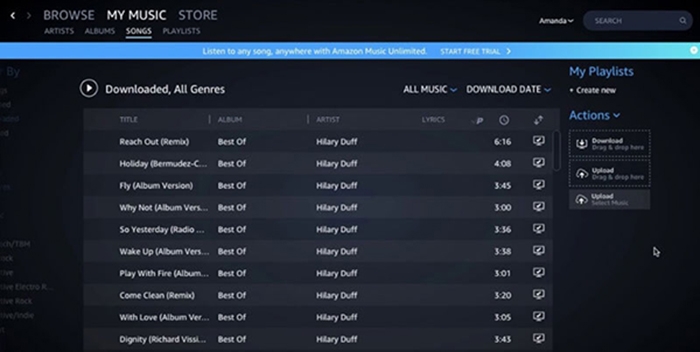
Step 3: The downloaded album will be saved to a local folder on your computer.
Method 3: Via Browser
Step 1: Open www.amazon.com in your browser and sign in to your Amazon Music account. Then, head to your “Library”.
Step 2: Navigate to the “Purchased” section in your library and select the “Album” you want to download.
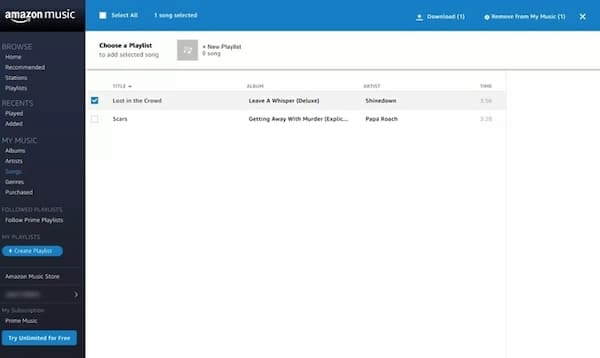
Step 3: Click on the “Download” button. Then, once you’re prompted to download the Amazon Music app, select “No thanks, just download music files directly”.
Step 4: Click on “Save” to confirm you want to download the Amazon Music album. Once the download is complete, the files will be saved under “Downloads” folder.
Conclusion
Whatever your reason for downloading albums from Amazon Music offline might be, our article has covered all possible ways you can get the job done without hassle. Whether you’re looking to download albums directly from Amazon Music or download purchased Amazon Music albums, you just need to follow the steps we provided. To enjoy permanent access to downloaded Amazon Music albums, use StreamFox for Music.







